- Feb 1, 2025
How to Add Tags to Your Google Business Profile & Track GBP Traffic
- Matt McGee
- Local SEO
The "Performance" section of your Google Business Profile will tell you how many "website clicks" you get from your GBP. It's just a single, aggregate number that doesn't really offer any insights like...which links in my GBP are people clicking?
That seems helpful to know, right, especially if you include links when you add Posts/Updates or put your home listings in the Products section with a link to your website.
Good news: You can get more info about what's being clicked by tagging all your links.
Say what?
Lemme explain using my wife's Google Business Profile.
How Link Tagging Works
When you look at Cari's GBP, you'll see the standard website link -- on desktop, it's right below her business name.
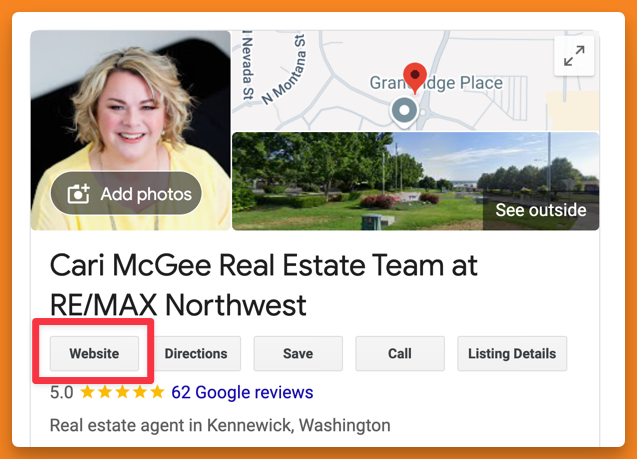
Her website address is www.carimcgee.com, but the link we use in that field has been tagged.
In the GBP editor, it looks like this:
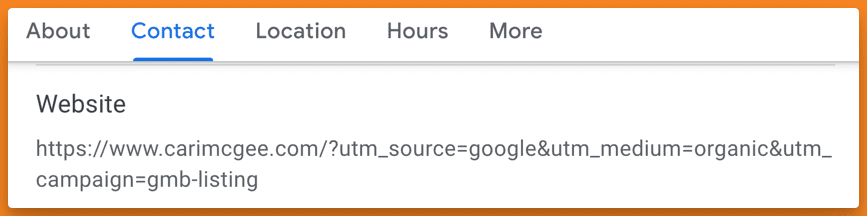
All that stuff on the end of the URL? Those are called UTM tags. (Don't worry about what the acronym stands for; not important.)
Why UTM Tags are Important
In marketing, we use UTM tags to track the performance of our marketing efforts. It's not just an SEO thing -- they're used in PPC, on social media, in email marketing, etc. When you click a link on Facebook, for example, it has tags like that added to the URL.
When someone clicks a link with those tags on the end, they send info to the analytics platform to help you understand where the traffic came from.
If you don't use UTM tags, the traffic you get from your GBP will show up in analytics as either "direct" traffic or as part of your overall "organic" traffic -- with no way to tell it really came from your GBP.
What the Tags/Parameters Mean
Here's our tagged link again with me bolding the parameters:
www. carimcgee. com/?utm_source=google&utm_medium=organic&utm_campaign=gmb-listing
In my example, we have three parameters in our UTM tags:
source=google (this tells us where the traffic came from)
medium=organic (this tells us what type of traffic it is)
campaign=gmb-listing (this tells us more specifically where it came from)
There are other UTM parameters you can use in your tag, but those three are enough for our needs (and probably yours) when it comes to the GBP website link. (Our tag says "gmb-listing" because I added the tag years ago when it was called Google My Business. I see no reason to change it to "gbp-listing" -- I know what it means and that's what matters. 😅)
Here's a Better Way
Claire Carlile wrote a detailed article last year about UTM tagging. It's terrific, but it's written mainly for SEOs and might be too in the weeds for a real estate agent like you.
In Claire's article, she does it slightly differently. She uses "gbp" as her source, "organic" as her medium (like I do above), and then she gets really specific with the campaign parameter: "gbp-listing" for the main link, "gbp-products" for links she adds to the Products section, "gbp-update-post" for regular Posts, etc.
That's really smart, and something I wish we'd been doing all along with Cari's links.
How to Make YOUR GBP Tag
The easiest way to add a UTM tag to your GBP link(s) is to copy ours above, change the URL to your website, and then customize the parameters how you see fit -- simple like mine, or a little more advanced like Claire does.
Alternatively, you can use Google's URL builder tool -- put your URL in there, then add the tags you want for source, medium, and campaign, and get the final URL at the bottom.
Once you have the URL with your tags, put it in the website field of your GBP! And you can, as Claire's article shows, do the same tagging with other URLs in your GBP -- in Posts, Products, etc. We don't take it that far, but you certainly can.
What You End Up With
When you set this up, your analytics program should allow you to see your traffic broken down by different campaigns. It should look something like this, with ours showing the "gmb-listing" traffic as its own "campaign."
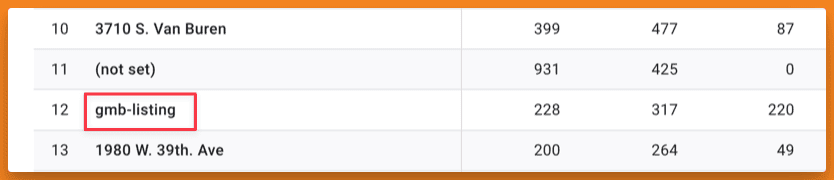
That's a screenshot from GA-4. (I'm not sure if some of the GA-4 alternatives support tracking campaigns like this, but I would assume they do.) Thanks to the tags we add on the end of our URL in the website field, we now know how often people actually click that link to visit our website. And if you follow Claire's method, you'll know how often people click other links in your GBP.
Your takeaways: I wouldn't say using UTM tags is a must in your GBP profile, but if you care to know how much traffic you get from there, this is the way to do it. It really only takes a minute to make that tagged URL and put it in your GBP...it's just this explanation that takes a while to read and understand.
If you liked this article, you'll love my weekly newsletter. Marketing Unlocked arrives in your inbox every Sunday morning. You can unsubscribe anytime, but 600+ of your industry peers are reading it and raving about it. Click here to learn why and subscribe.